Sometimes “show most used apps” setting is disabled or grayed out in Windows. There is a simple fix that can help you resolve this issue.
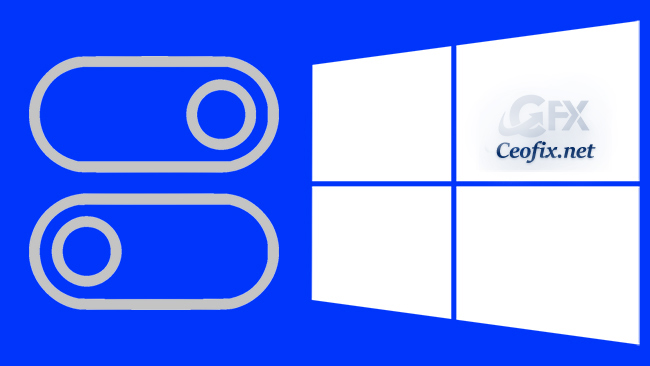
If Windows 10 is not showing most used applications on the start menu, then you need to ensure ‘Show most used apps ‘ option is turned on.
Launch “Settings” by opening the “Start” and clicking the “Gear” icon (or by pressing Windows+I).
Go to Personalization and then click Start.
Locate the “Show most used apps” option on the page, and toggle it.
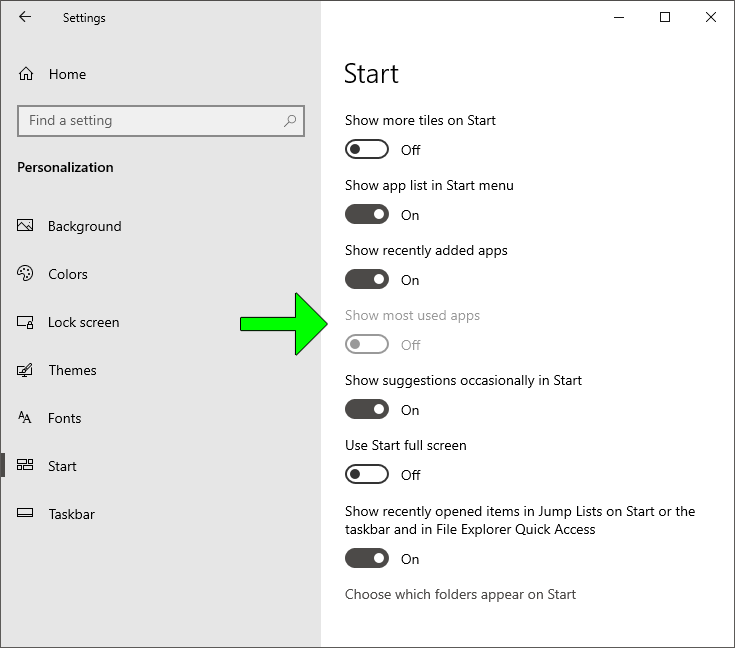
If you see that the Most Used Apps toggle is greyed out, try these steps:
Fix “Show most used apps” Start setting grayed out in Windows 10
Some users are reporting that when they are trying to turn the settings On Show most used apps option is greyed out (in their settings panel ) and they can not do so. The fix is pretty straightforward, so let’s get started:
Open Settings app from Start Menu.
Now click on Privacy icon and then click General tab.

Enable the option “Let Windows track app launches to improve Start and search results”.
That’s all…
Recommended For You
Windows 10 Show Badges on Taskbar Grayed out
How to Center Taskbar icons in Windows Without any Software
How To Fix Windows Spotlight Lock Screen Errors
Automatically Hide or Show the Windows Taskbar
Show Or Hide Show Badges On Taskbar Buttons in Windows 10
Published on: Dec 26, 2020 – Last edited: 01-01-2024
