If you would prefer to disable the collection of anonymous analytics data then please following the instructions below to enable the “Do Not Track” setting in your web browser.

The growth of the internet has been a boon for both consumers and advertisers. Showing personalized advertisements is one of the biggest revenue driving factors for companies like Google and Facebook. To prevent this, Google Chrome has an option to send “Do Not Track” request to websites you visit. The DNT option blocks sites from collecting that data about the sites you visit. However, some websites may continue to track your data even after you have sent a Do Not Track request.
How to send Do Not Track Request in Chrome Browser
Open chrone browser and click the Options button (three dots) at the top right corner of Chrome and select Settings.
Click “Privacy and security” menu from the sidebar. Scroll down a bit on the right pane and select “Cookies and other site data” option showing under “Privacy and security” heading.
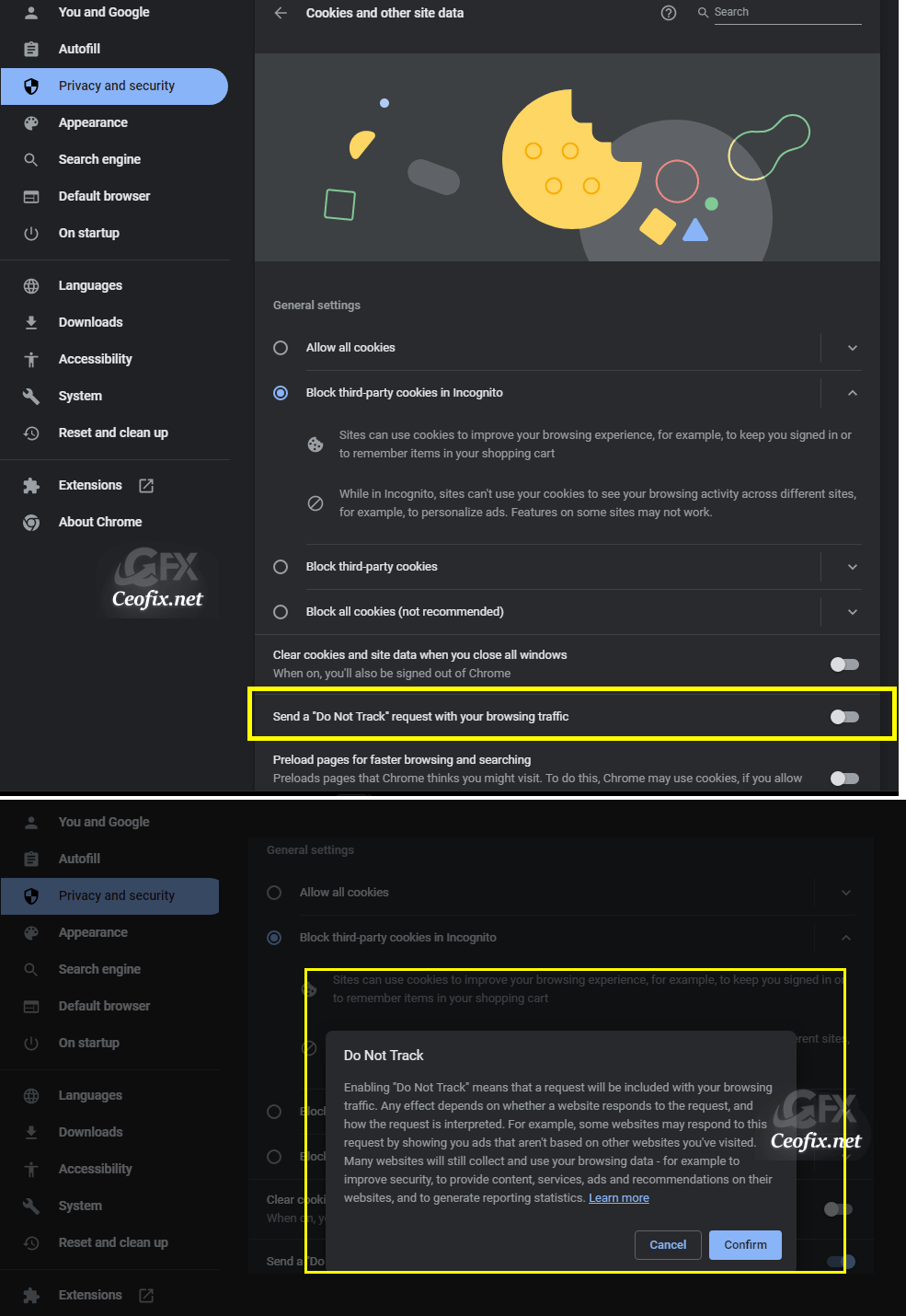
Then scroll down and turn on the “Send a ‘Do Not Track’ request with your browsing traffic” switch.
A message explaining what DNT is comes up, after reading it click Confirm and close out of the Settings tab.
That’s all
Published on: Nov 29, 2022-Last edited : 26-02-2024
