
If you’re on the move with a laptop, you may not need to use the Internet. Because, you may want to off to save battery power on an airplane or somewhere else where there’s no Wi-Fi available. Well, How do I enable and disable Wifi
How to turn on or off WiFi in Windows 10
Method 1: Keyboard
If you’re using a laptop, there’s a good chance you can enable and disable the WiFi from the keyboard alone. Typically, this involves holding down the Function (“Fn”) key and pressing another key with a WiFi symbol on it.

Method 2 : Enable with laptop Wi-Fi button
Some laptops have an On/Off button or switch for the Wi-Fi connection, like the button shown in the picture. It is usually found on the front edge of the laptop or above the keyboard.
Find the button or switch and make sure it is enabled. When enabled, the button should be illuminated as orange , or the switch should be in the On position.
If you don’t have a keyboard shortcut or laptop Wi-Fi button you can turn off WiFi through Windows 10 instead.
Method 3 : Taskbar
-Click on the wireless network system icon on the taskbar.

If you don’t see it, you may need to expand the list of icons by clicking the arrow to the left. Alternatively, there is a Quick Action button in the Action Center. You can use it to toggle the Wi-Fi function with one click.

Expand the buttons if you have no Wi-Fi button visible and Disable or enable the Wi-Fi function. Also, we can click the “Airplane mode” button and disable WiFi that way instead.
Note: it’s important to realise that flight mode will shut off all wireless communications to the computer. This does include the WiFi; however, it also includes other wireless communication capabilities such as Bluetooth. If you’re currently using other wireless communications (such as a Bluetooth mouse), disable only the WiFi. If you want to disable all communications entirely, you can use airplane mode.
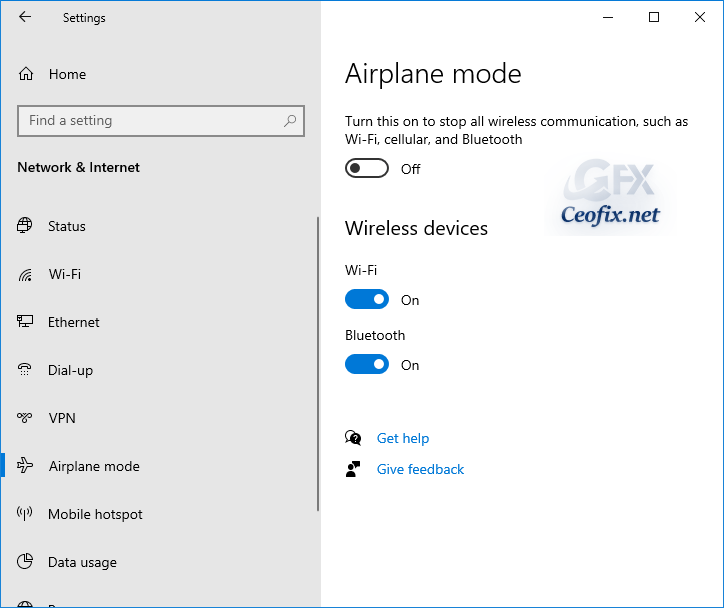
Method 4: Windows Settings
If you want to do this from the Settings menu, navigate to Settings > Network & Internet > Wi-Fi.
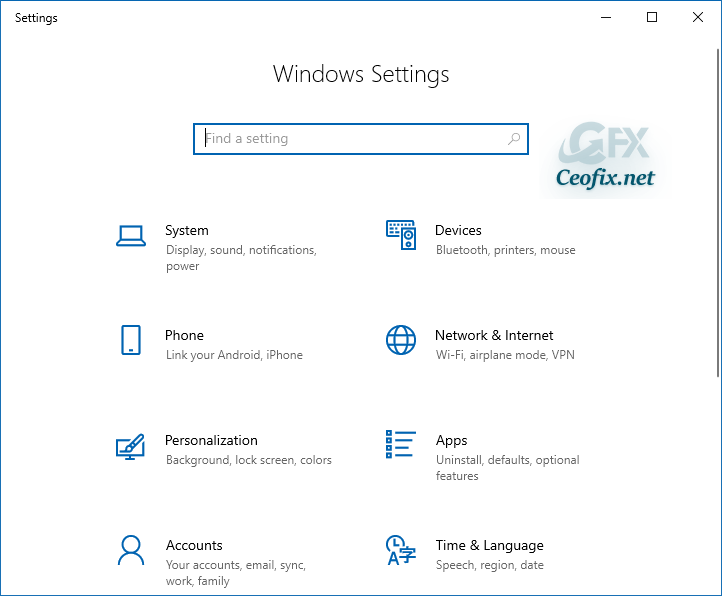
Set your Wi-Fi connection to “Off” here, or Settings > Network & Internet > flight mode “Off”

Method 5: Adapter options
Go to the Start Menu and select Settings. Click on Networks & Internet. Select Wi-Fi on the left pane. Scroll down and click on Change adapter options.
Control Panel\Network and Internet\Network Connections

Right click on the Wi-Fi adapter and click Enable or disable.
Thats all…
Recommended For You
How to check WiFi version on Windows 10
How to check Bluetooth version on Android phone
