You can use Messages for the web to send SMS, MMS, and chat messages from your computer.

Google Messages for web allows you to send texts from your computer just as easily as you would with iMessage. Now with your Android smartphone you can SMS from a desktop computer or even other mobile devices. All you need to do is scan this QR code to start pairing your computer and Android phone. It gives you a complete view of all your messages on Google’s Messages mobile app.
Open And Write Android messages directly on your PC
Open the Messages app on your Android phone to get started. Tap on the three horizontal lines in the upper Left-hand corner of the screen. You should see a “Device pairing” option inside this menu. Tap “Device pairing”.

Next, head over to your computer and open your internet browser. Open Google’s Messages for Web >. You’ll see a QR code on the webpage.

Tap “QR code scanner” on your phone. And point your camera to the QR code shown by Google Messages for Web. This will instantly pair your Messages app with Google Messages for Web. All of your text messages should be listed on browser. If you want the two to pair automatically next time, click the toggle adjacent to Remember this computer.
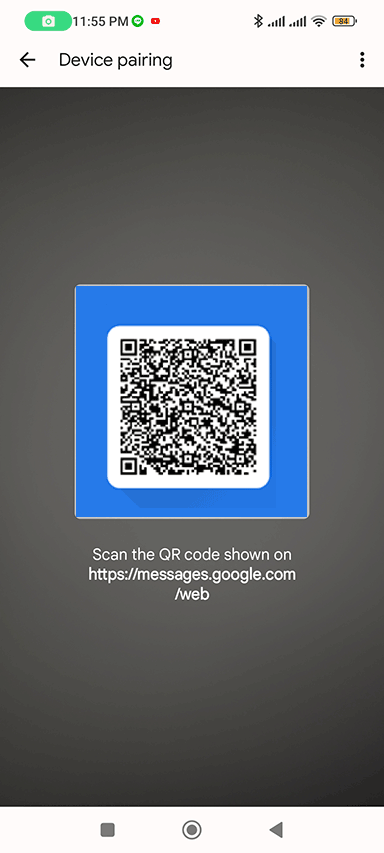
Click on individual messages to display the SMS messages in the pane on the right-hand side of the window. And you can start sending texts via Google Messages for Web.
Note:
You can link multiple computers simultaneously, but you can only use one at a time.
