The search box in Windows allows you to execute searches on the Internet, in addition to searching in Windows.You can hide or show it depending on your own need.
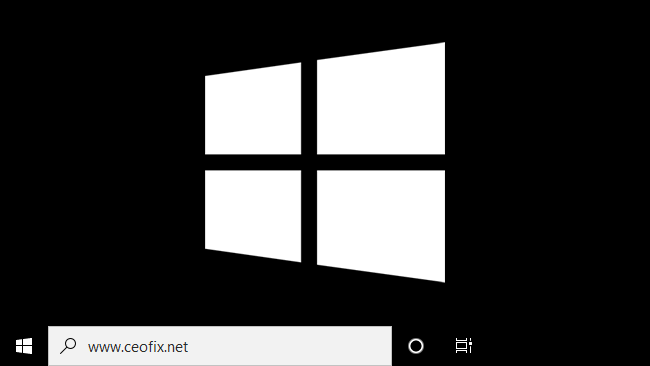
There are several reasons why the Windows 10 Search bar could be missing, to get the Windows 10 Search bar back, right-click or press-and-hold on an empty area on your taskbar to open a contextual menu. Then, access Search and click or tap on “Show search box.“
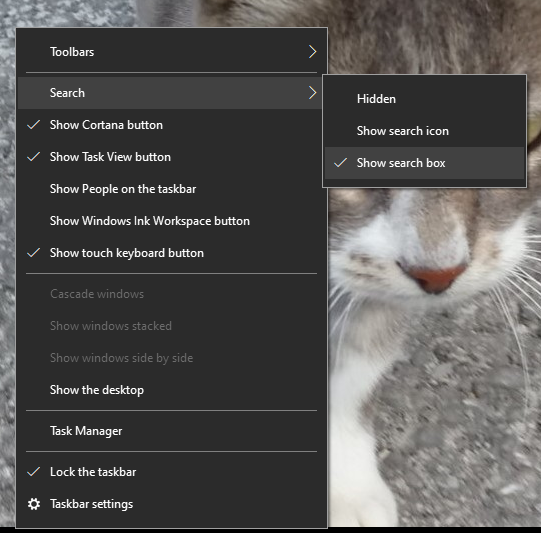
Starting with Windows 10 build 14946, you can change or remove the default Type here to search search box text.
How to Change Search Box Text in Windows
1. Press the Win + R keys to open Run, type regedit into Run, and click/tap on OK to open Registry Editor.
2. Browse the following path
HKEY_CURRENT_USER\SOFTWARE\Microsoft\Windows\CurrentVersion\Search\Flighting\1\SearchBoxText
3. In the right pane of the SearchBoxText key, double click/tap on the Value string value to modify it
4. The default text is visible in the Value data. Replace that default text with a text of your choice.
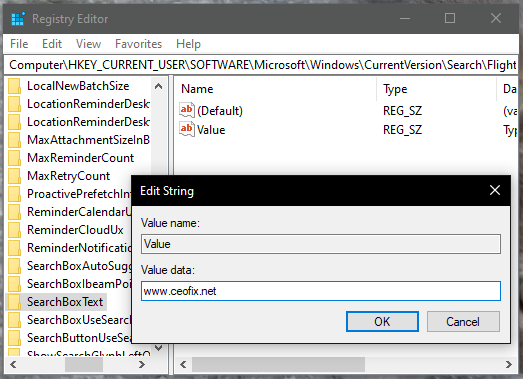
if you wish, You can change the search box text with one click
Alternatively
1- We have coded a script to make your job easier, just download the script at the end of the page (password:ceofix) and Unzip it.
2- Then simply double-click on Search_Box_text.vbe file Confirm the User Account Control dialog if prompted.

Enter the text you want to show in the search box, and click on OK.

That’s all.
