On your Windows 10 desktop, a background, also known as wallpaper,is simply the picture covering your desktop, behind the icons.

It’s really easy and straightforward to change the background image of your Windows 10 desktop. You can choose more or less any image you want for your wallpaper, but you generally want the image to match the native resolution of your monitor. Although Windows tries to choose the best-looking setting, not every picture fits perfectly across the desktop.
Sometimes if you choose wallpapers which have various deimensions, They may not fit the screen and you can see black color on the edge.
If you don’t like the layout of the photo, you can pick between fill, fit, stretch, tile, or center options for your background.
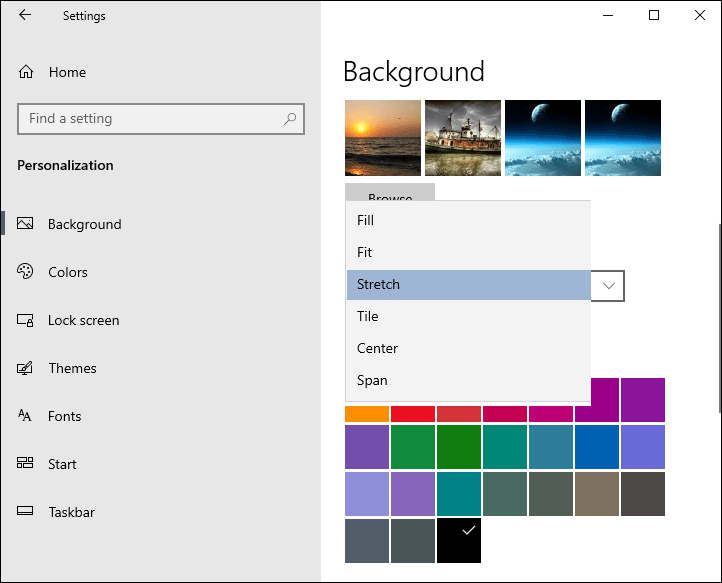
Of course, You can always resize or crop a large wallpaper with your image editor to get it to match your monitor’s size.
