How to Android Phone factory reset -Soft Reset- through settings

There are times when the phone becomes slow, apps start to force close and the overall experience becomes bad. If your smartphone slowed down over time, resetting it could give it a new life. Here is the how do it?
Factory reset (“soft reset”) is a simple way to clear your phone by erasing data from it, returning your device to the state it was in when you bought it. Also, after updating the device system a factory reset can be good for your device. You can reset your device every month for better performance. Factory reset, done through Phone settings. And this method is very popular because you do not have to turn off your phone.
IMPORTANT:
Before doing a factory reset, we recommend deleting all the accounts on the device.
Take back up of your important files or information before proceeding with a factory reset.
Charge your device to at least 70%.
Know Google Account e-mail adress and password.
Don’t interrupt the reset process, as it might break your Xiaomi smartphone.
Reset your Android device to factory settings
1- Tap settings go to About phone.
2-Select Factory Reset.
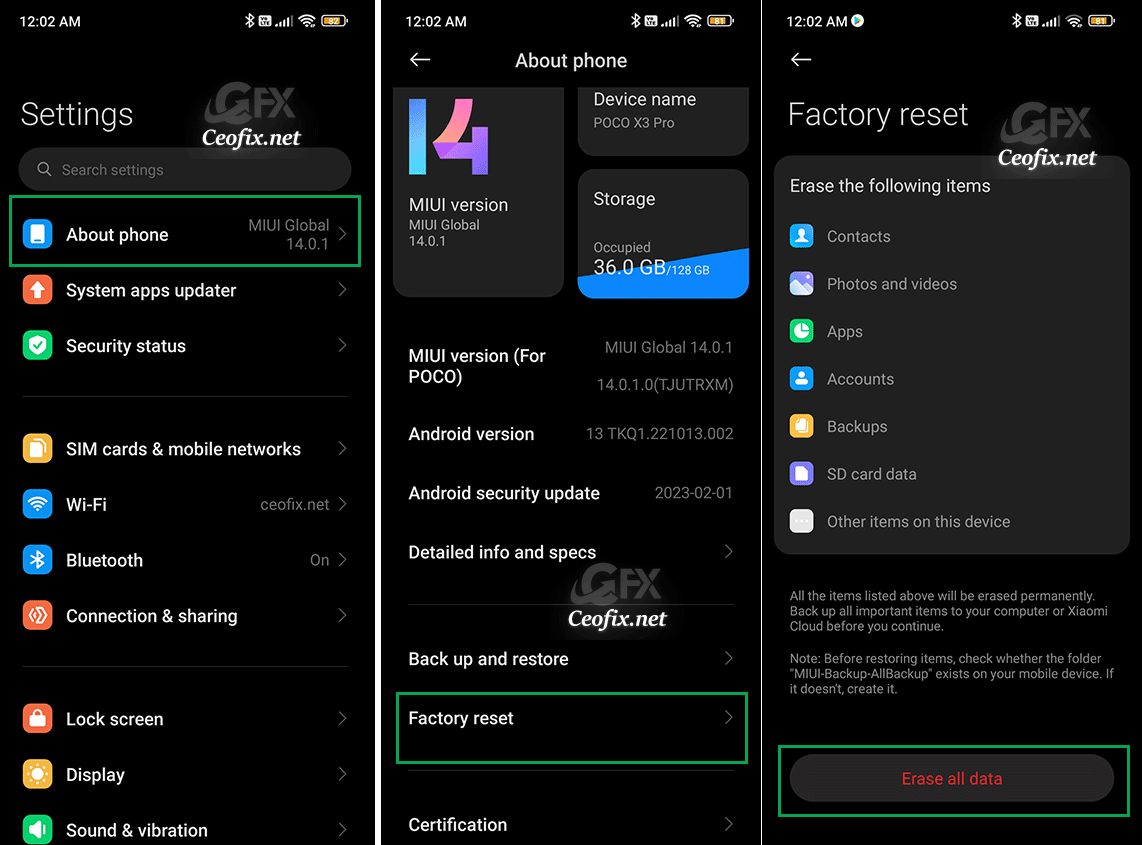
3- In the bottom pane, click the Erase all data button. Then Select Erase all data. If necessary, draw the screen unlock pattern or enter the screen unlock password or PIN to continue. And Tap on “Factory Reset”.

Wait for 10 Seconds & Tap Next. Again Wait for 10 Seconds & tap Ok.
It will take a few minutes for your phone to reset.
Following the factory reset, your smartphone will reboot and you can set it up from scratch the way you did when you first bought it
and you will have to sign in using your Google account again.
If your phone won’t boot, you can’t use this method — only a Hard Reset will help.
