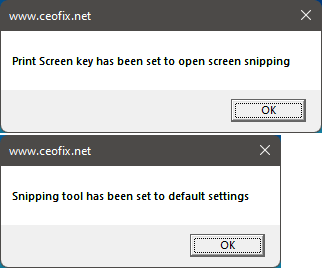If you Need to quickly take a screenshot on your PC? Just use , Windows’ built-in Snipping Tool. To open screen snipping tool use “Windows key + Shift + S” keyboard shortcut. On Windows 11 and 10, Snip & Sketch is the default application for taking screenshots of the entire screen, active window, or region of the screen. For practicality you may want to open the Screen Snipping feature by pressing the keyboard shortcut “Print Screen”. Use the Print screen button to open screen snipping is disabled by default therefore you need to enable it.
Enable Print Screen Key to Launch Screen Snipping
Open Settings (Win+I)
Then, select Accessibility on the left sidebar.
On the right, scroll down to the Print Screen key section.

Turn on the option “Use the Print screen button to open screen snipping”.

to reach the relevant page much more easily you can use the following command from Run dialog box.
ms-settings:easeofaccess-keyboard

When you activate the “Use the Print screen button to open screen snipping” button, the following Registry key value will change.
Windows Registry Editor Version 5.00 [HKEY_CURRENT_USER\Control Panel\Keyboard] "PrintScreenKeyForSnippingEnabled"=dword:00000001
1 = Enable the Use Print screen key to open screen snipping
0 = Disable the Use Print screen key to open screen snipping
You can use the script at the end of the page to do these operations with one click.