How to make Windows ask or no ask for your password when you wake up your laptop?
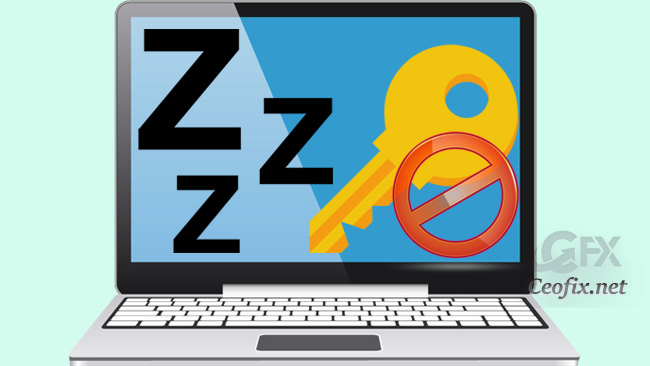
Windows 11 will always ask you to enter your password to sign in whenever you wake up from Sleep, Hibernate, and other power states.
Because , having your PC unlocked while it is in Sleep mode poses numerous security risks especially if your device ends up falling into the wrong hands. This keeps your system and computer secure, primarily if you work in public spaces. But there is a minor annoyance each time you wake the device: you have to enter your PIN or password. If you are someone that puts their PC to sleep often, then having to enter your password each time you wake it up can be cumbersome. But if you’re the only one who can access your computer, removing the sign-in screen whenever waking up can be a huge time saver. So, How do I get Windows to stop asking me to log in after waking from sleep?
Disable “Require Sign-in on Wakeup” Using Settings App
( You can watch the how to video which located at the end of the article)
The simplest way to remove your password-on-wake is through the Settings menu. To open Windows Settings, head to the Start menu or click in ‘settings more press the WIN + I keys to launch the Settings app.
Choose Accounts in the left sidebar and then click “Sign-in options” in the right pane.

Under the “Additional settings” section, click the drop-down box next to “If you’ve been away, when should Windows require you to sign in again?” and select Never. Now check if the password is disabled on waking from sleep.
Also, depending upon the hardware, you may see several options here.

If your device supports Modern Standby, you can choose the wake-up option from Every Time, 1 minute, 3 minutes, 5 minutes, or 15 minutes. The default option is Every Time, which means you have to enter your password every time you wake up your device.
Published on: Aug 28, 2022 – last edited: 23-12-2023
