This post will explain how to clear the Run dialog command history in Windows 11.

Windows “Run Command” box is extremely useful, because it lets you launch programs from the desktop as you would from a command line. The Run dialog the commands and folder paths you typed. The entries are saved to the registry and persist until you manually clear them.

You can access all the stored Run command history by clicking on the down arrow on the Run box. But if you are using a shared PC, then these entries will be visible to all the users on this PC.
Delete the items in your Run dialog history
Open the Registry Editor. You can get there by hitting Windows + R, typing in “regedit” and hitting Enter.
Navigate to the following registry key:
HKEY_CURRENT_USER\SOFTWARE\Microsoft\Windows\CurrentVersion\RunMRU
Do Not delete the entry named “MRUList”.
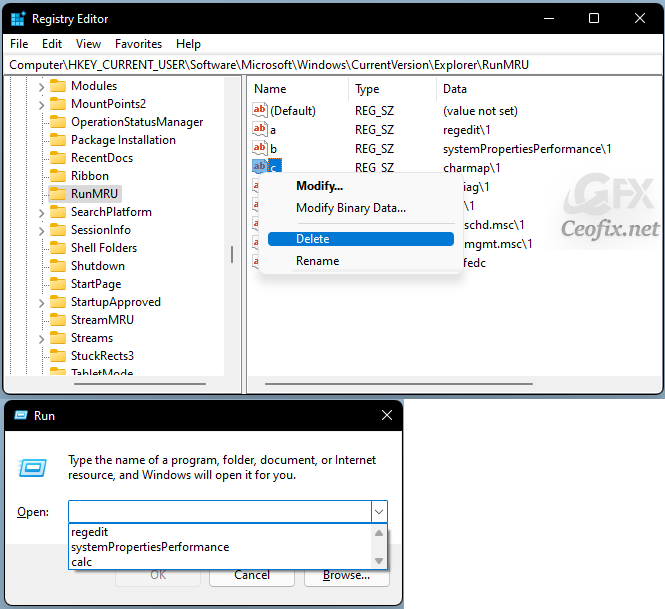
Select and delete the command entries in the right pane. Each command is stored with a letter name (a, b, c). You can right-clicking and selecting delete.
Delete all at once: But remember that this method will also delete recently opened files!
Open File Explorer. From any explorer window click in the “… ” at the end of the menu bar. Then From the dropdown menu click in “Options”.

Under “Privacy” in the General tab of the pop-up window that appears, click the “Clear” button to immediately clear all your Run Command’s History, then click ” OK button.”

Published on: Mar 29, 2022-Last edited: 25-02-2023
