In this article explains the easiest and fastest ways to format a USB drive on a Windows computer.

File systems are ways of organizing data. For better performance, people need to choose certain file systems in different situations. For example, Most USB flash drives configured with a FAT32 type, which it cannot receive file larger than 4GB. Manufacturers often choose this format because it can be used variety of operating systems. But you can change the file system to copy files too large for FAT32, fixing RAW USB drive, restore USB drive back to full capacity, etc.Formatting a USB drive is an easy and straightforward process. Here’s how to do it.
How to format a USB flash drive?
Plug in the USB drive. Open Windows File Explorer and then go to This PC.
After that, right-click on USB drive, then click Format.
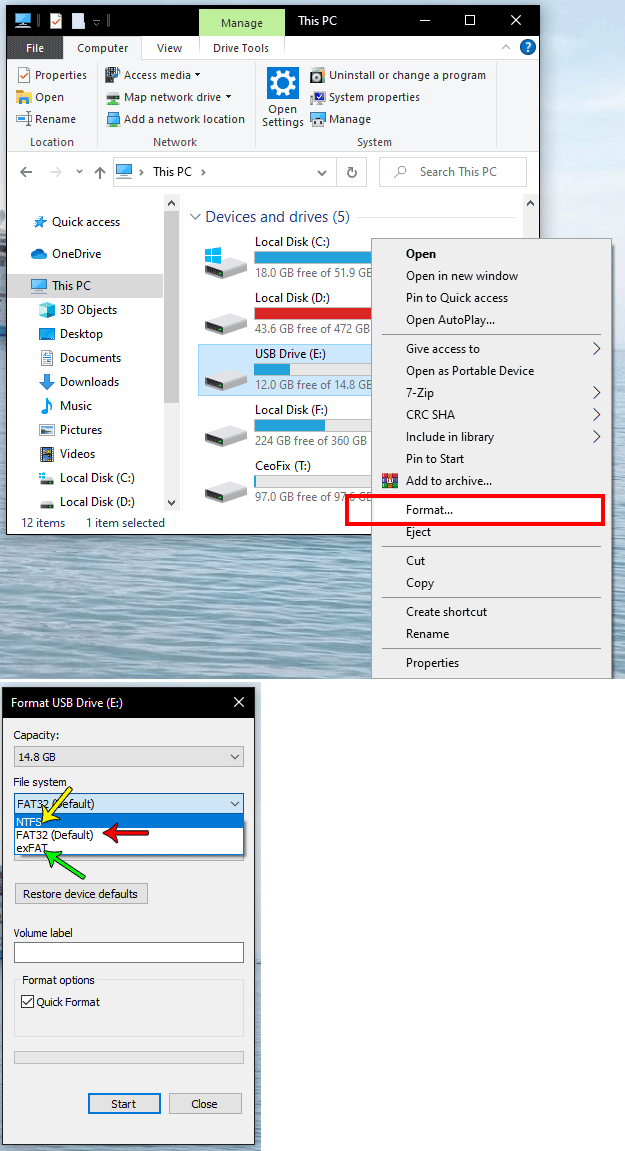
Set the USB file system to NTFS or exfat, (*You can choose FAT 32 if you wish. ) check “Quick Format” or uncheck for slow format and then click Start.

It will show a warning to remind that this action would delete all files on flash drive. Click OK to continue.
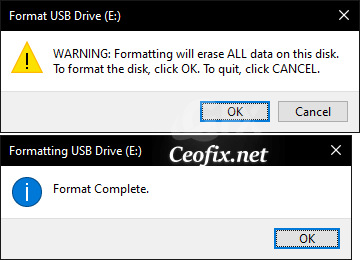
Wait until it finished. Click OK. USB stick has been converted from FAT32 to NTFS. It can start receiving a file larger than 4GB.
Method 2: Format USB drive using Disk Management
Right-click on This PC and then Manage and select “Disk Management”.

In Disk Management, right-click the partition of the USB flash drive and select “Format” from the context menu.
In the “Volume label” field, confirm a name to identify the storage in File Explorer. Use the “File system” drop-down menu and select the “NTFS”, or “exFAT” option.
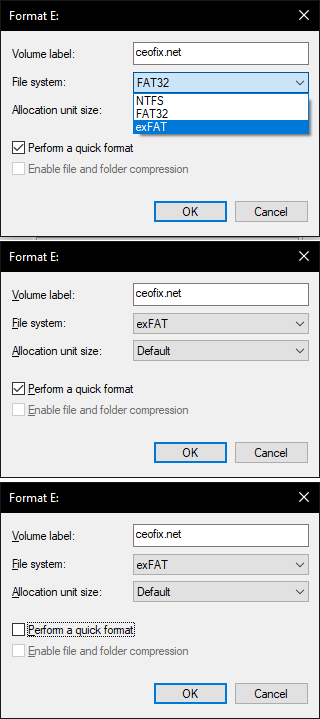
Check the Perform a quick format option. When you see the following warning message, press OK to start formatting USB flash drive if you have made the preparatory jobs well.

Then just wait until the process is completed.
Published on: Apr 26, 2021-Last edited: 21-03-2024
