Everyone knows that the default background color of Command Prompt is, well, black. However, you can change it as per your wish.

Customizing the Command Prompt according to your needs may end up resulting in your productivity. Moreover Changing background color can help to provide a better look for eyes while working in the command line window. This article will show you how to change Background Colors in Command Prompt.
How to Change the Background Colors of Command Prompt in Windows
Type ‘CMD’ in the search box to open Command Prompt. And click the top result to open the console.
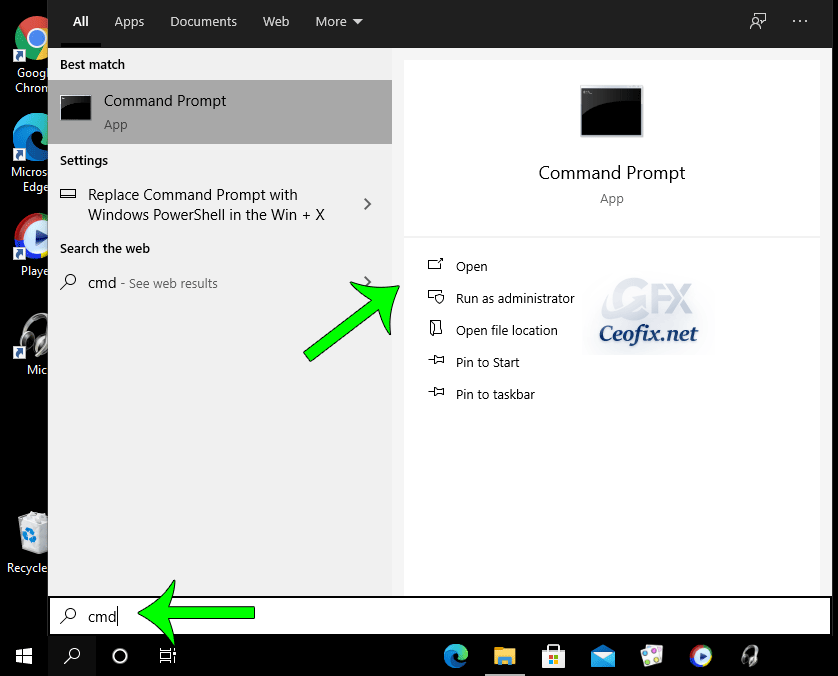
At the top of Command Prompt window, right-click the title bar and select Properties in the list, as exhibited in the following picture.This action will open Command Prompt properties.
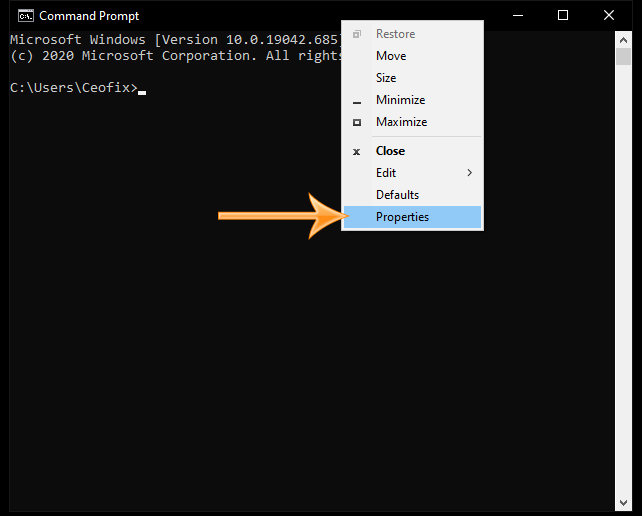
Click on the Colors tab at the top of the window.
Select radio button in front of “Screen Background” and choose your new screen background color. click OK to save the change. Now when you reopen the Cmd it will open with the color you set.
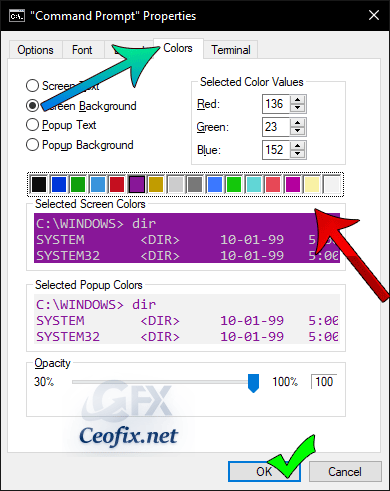
Note: The background color of the command prompt must be set separately for administrator mode and normal modes, otherwise both will pop up in different colors.
Recommended For You
Enable Or Disable CTRL+C & CTRL+V in CMD on Windows 10
Add Elevated Cmd to Desktop Context Menu
Change mouse settings With Command Prompt
How To Open Command Prompt in Fullscreen
Open Elevated Command Prompt Via Keyboard Shortcut
Set Default Window Size For Command Prompt On Windows 10?
Published on: Jan 25, 2021 – last edited: 01-09-2023
