Want to format your Windows Computer ? How to install windows 11? Here’s how.

Anyone can reformat their own laptop easily. Formatting a PC involves wiping all the data on the PC and reinstalling the operating system in what is known as a “clean install”. A formatted hard drive will be completely wiped of all data, including the operating system. Before you begin the process of reformatting your computer, you need to backup all of your information on an external hard drive or CDs and external hard drive , otherwise you will lose them.
How To Format A Computer With Windows 11
( You can watch the how to video which located at the end of the article)
To format your hard disk during Windows 11 installation, you’ll need to start, or boot, your computer using the Windows 11 installation disc or USB flash drive.
If you don’t have a Windows 11 Installation USB or CD, you can download and create one from Microsoft.
– Turn on your computer so that Windows starts normally, insert the Windows 11 installation disc or USB flash drive, and then shut down your computer. In order to run the installer and format the drive, you’ll need to set your computer to boot from that drive (DVD or USB) instead of your hard drive. Reboot your computer and press the BIOS, SETUP, or BOOT key that is displayed when the computer first starts. The most common keys are F2, F11, F12, and Del. In the BOOT menu, set your installation drive as the primary boot device.
-Restart your computer. Press any key when prompted, and then follow the instructions that appear.

– Select your language, time, currency and keyboard input.
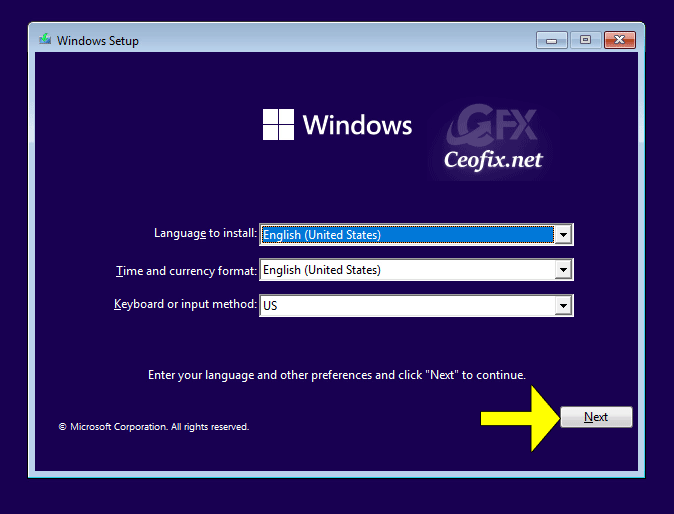
And click Next Then click Install Now.

On the “Activate Windows” page, Click the I don’t have a product key.
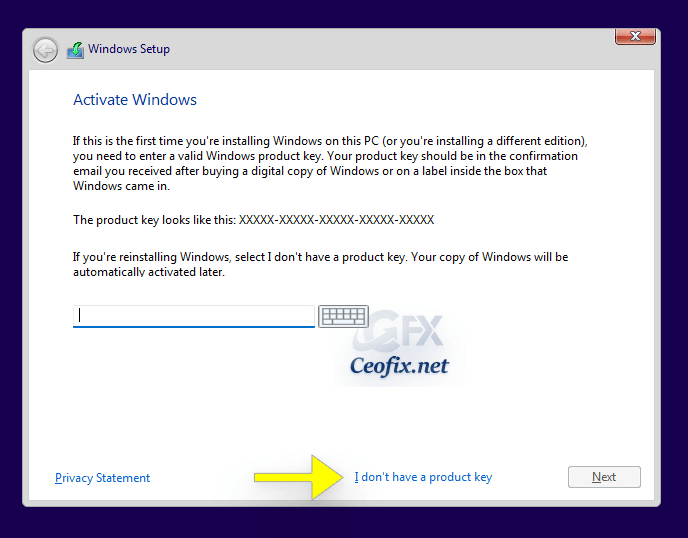
Select which edition of Windows you want to install and click Next.
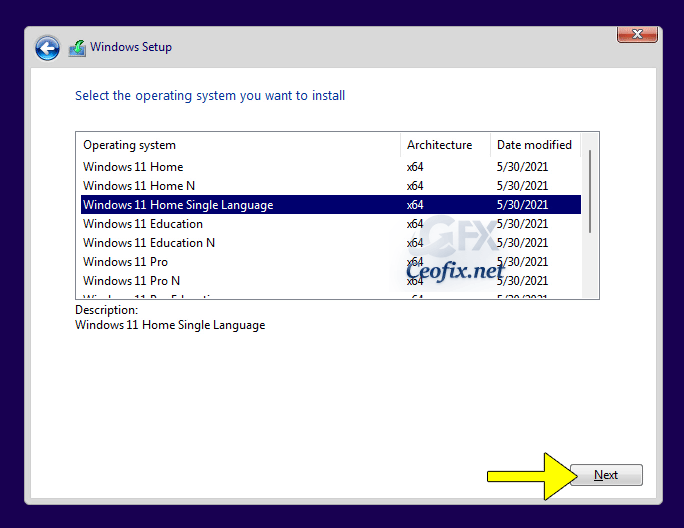
On the “Please read the license terms” page, if you accept the license terms, click I accept the license terms, and then click Next. You can read the license terms in the window in the center.

On the “Which type of installation do you want?” page, click custom: Install Windows only.

Select a drive or partition you want to install Windows and click Format. Then clik next button or select a drive and click Next.

This will start installing Windows on the drive you selected. The amount of time it takes will depend on the hardware of your computer.

Once Windows is finished installing, your computer will restart automatically. Remove the USB flash drive during reboot. So that it does not try to boot from the Flash drive again.
Verify your region.
If you have a Microsoft account, you can sign in with your Microsoft account to import the digital license from a previous Windows computer.
Set up a PIN for quick login to Windows 11 computers Type PIN and ok button.
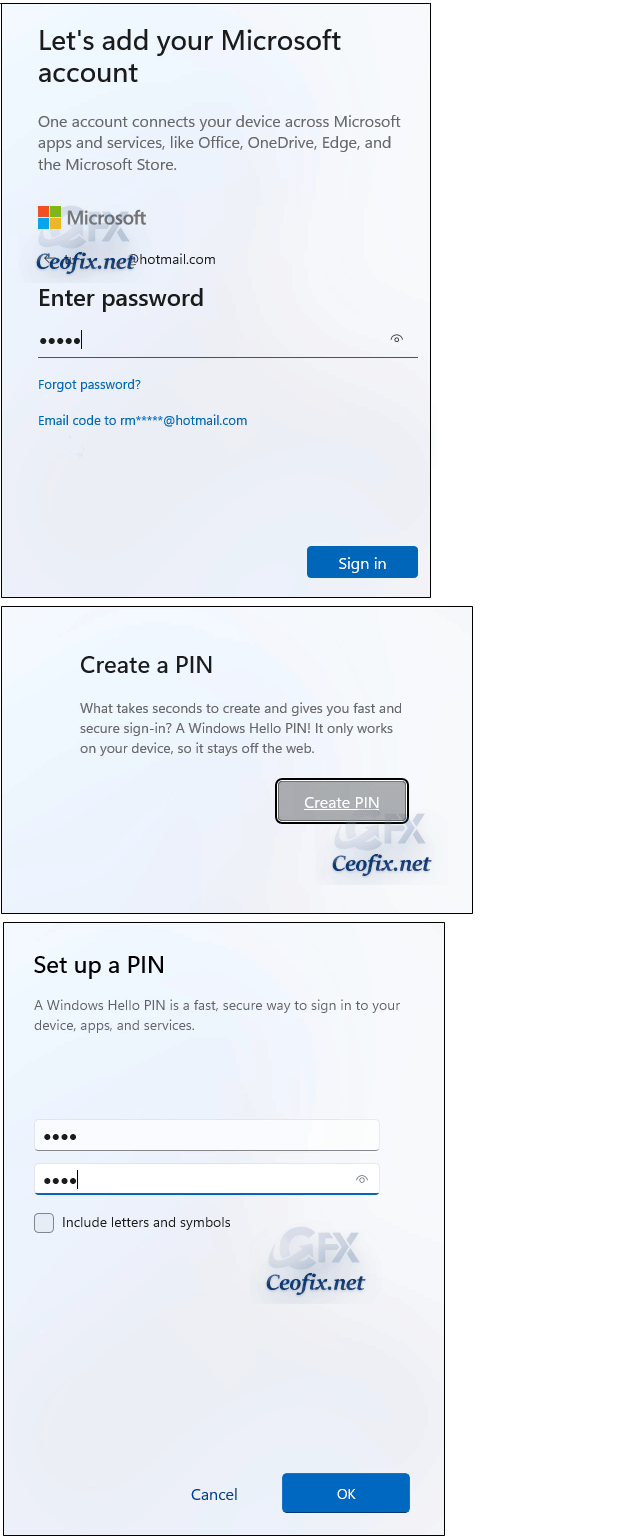
On the “Choose privacy settings for your device” page, by default, each setting is enabled, though you can disable any of them with a click. And click Accept button. And Customize the experience.

Select storage. Here, Microsoft will ask you if you want to back up your data to OneDrive or just want to save it on your computer.

After your computer will need a few minutes of setup and you will be greeted by the new look of Windows 11.
More From The Ceofix.Net – Recommended For You
Change Virtual Desktop Wallpaper In Windows (ceofix.net)
Can Your PC Run Microsoft New OS? (ceofix.net)
Show Or Hide Snap Assist On Windows 11 (ceofix.net)
Change Windows 11 Start Menu Appearance Like Windows 10 (ceofix.net)
Easiest Way To Find Out If Your Pc Has TPM Support (ceofix.net)
How To Pin Apps To The Start Menu In Windows 11 (ceofix.net)
Move The Taskbar To The Top On Windows 11 PC (ceofix.net)
