If you are not happy with default icons in Windows 11 Start, you can remove or add apps to the Start menu manually.

The redesigned Start Menu of Windows 11 by default, lists all of the applications installed on a user’s PC. Also, from pre-installed apps to most-recently opened files, you can find almost everything included in the Start Menu. If you are not happy with default icons in Windows 11 Start, you can remove. Here’s how to do it.
How to Remove Apps to the Start menu in Windows 11
Click on the Start Menu.
Find the app you want to remove from the list of pinned applications in the Start menu in Windows 11.
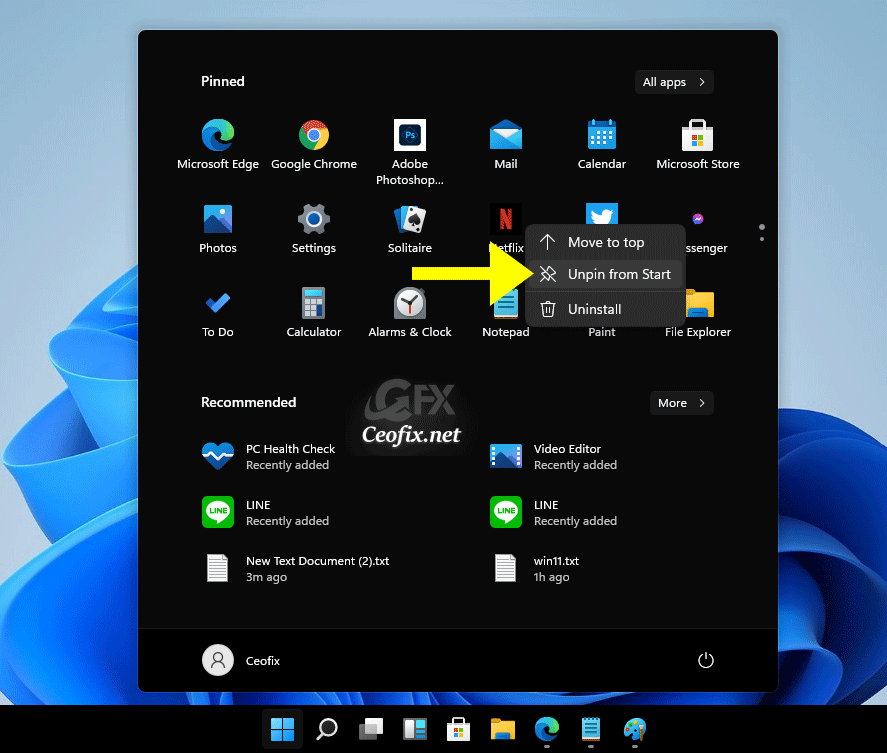
Right-click on a pinned app and select the Unpin from Start option.
That’s all
Published on: Jun 30, 2021-Last edited: 28-02-2023
