Error 1: Is Windows Spotlight broken or stuck on the same image?

Error 2: Windows Lock Screen Settings page shows ‘Some Settings are managed by your organization’ Message
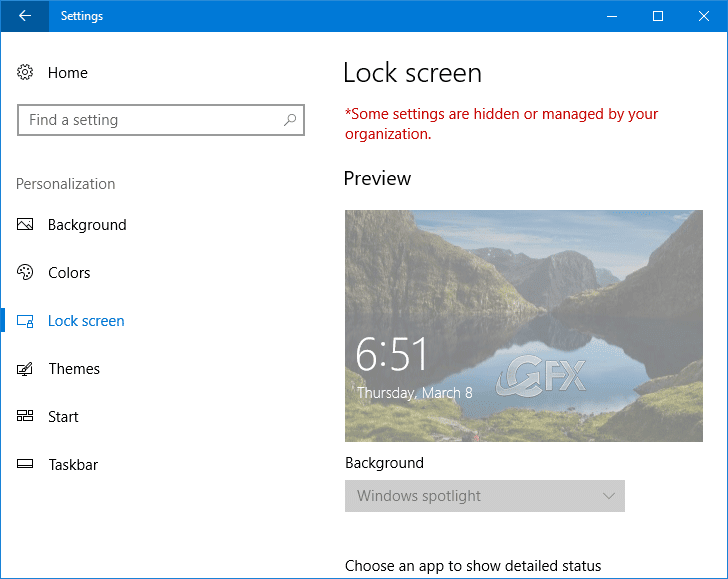
Error 3: Windows spotlight Preview picture is grayed out
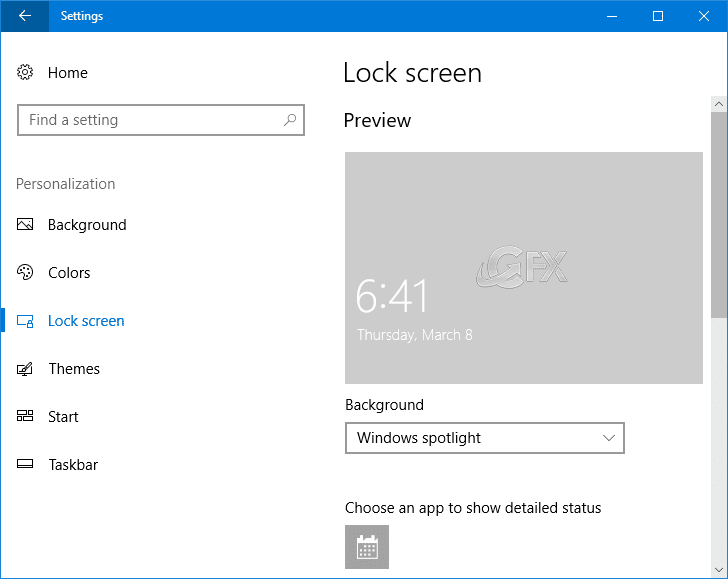
All Windows Spot Light issues and solitions
The only caveat with Windows Spotlight is that sometimes it will stop working, or you’ll notice that it gets stuck on the same image. For unknown reasons broken Lock Screen prefs and Settings, you’ll see a warning message that some settings are managed by your organization and options to change lock screen background and background images not Appearing on lock screen, everything else in the page gets grayed out. Here’s how to fix them We have coded a simple vbs script
Here is the simple steps to use it :
1. Please download “lck-scrn-fixed.rar” (at the end of the page)
2. After unzipping , Right click the Vbs file , then choose Properties from the list.
3. Click on the General tab, check the Unblock box at the bottom, and click on OK.
3- Click the lockscreen_fix.vbe, User Account Control (UAC) windows can popup and asks you if you want to allow it , Click Yes to proceed.
4. Waiting for powershell screen.
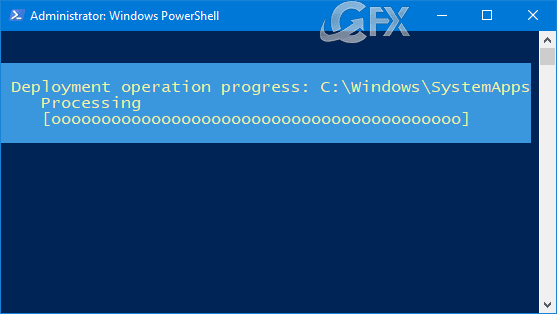
5. Chooese ok button.
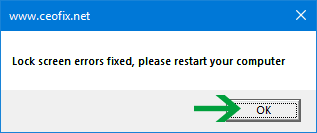
6. And restart computer, please.
After completing these steps,the Lock screen should show new images.
Published on: Dec 24, 2019 – Last edited: 02-02-2023

great
@luke
Thank you
Hi
Its not working for me, i have error number 3.
thank you
@Ben
Hi,
after trying again it started working
thank you so much
@Ben
You’re welcome 👍
problem solved. Thank you bro
@andrew
you’re welcome
Can you post the .vbs File?
@VBS
please in Click download button at the end of the page
Thank you so much! This ‘s the best solution for me <3
@Thuy
Thank you for your Comment Thuy, You’re welcome 🙂 <3
I was wary of trying it but i scanned the downloaded file online myself and just ran the program. My wallpapers are now showing up! Thanks 🙂
@S M
You’re Welcome. And Thank You S M 👍😊
Hi, I see that your script is encrypted. How can I it is not a virus? Is there a reason for that? Tx
@Lodhar
Hi Lodha Thanks for your comment , script is clean you can upload and scan it on virustotal here is the result
https://goo.gl/apTkt9