How to Chrome Passwords export and import enable with using Chrome experimental features.

If you use Google for just about everything, you probably used the password saving feature that Chrome offers as well. Chrome till now allows to view saved passwords by visiting chrome://settings/Passwords or you can also do that from any device by going to this page, but the browser itself doesn’t offer a way to import or export passwords. ( from to a CSV file). But, you can Chrome Passwords export and import enable with using Chrome experimental features.
Enabling the import or export feature for passwords in Chrome browser
Don’t worry, if you don’t see the “import passwords” option in experimental feature. Things have changed in recent versions of Chrome browser. Chrome Password export and import gets a redesign. Here’s how it is done.
1- Open Google Chrome web browser and typ in address bar
chrome://flags/
and press Enter. You’ll be brought to Chrome’s flags page.
2- Now type in the Search box.
#temporary-unexpire-flags-m84
3- Select Enabled from the drop-down box for this options as well.
4- Click on “Relaunch Now” to restart the browser

Second flag to enable:
1- Now type in the Search flags box.
#PasswordImport
2- Select Enabled from the drop-down box for this options as well.
3- Once you’ve done so, Chrome will prompt you to relaunch the browser. Click on “Relaunch Now” to restart the browser.
Then, visit
chrome://settings/passwords
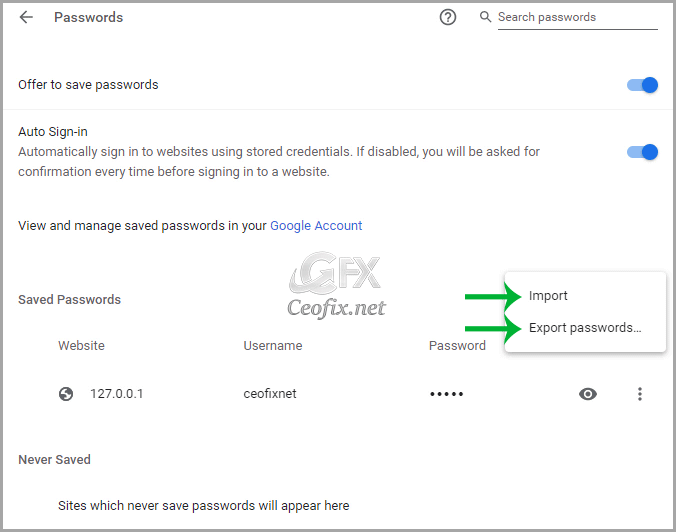
click on three vertical dots icon opposite to ‘Saved Passwords’ and choose ‘Import’ or ‘Export’.
This Feature has been removed But Alternative method works perfectly!
We have coded a simple vbe script to Enabling the import or export feature for passwords in Chrome browser chrome browser. Here is the simple steps to use it.
1- Just download the script at the end of the page and Unzip it. ( Password: ceofix)
2- From now on, whenever you want to disable the images in Firefox simply double-click on the Chrome_Pass_import.vbe file.
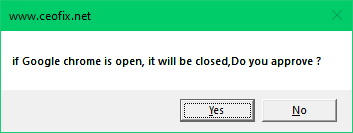
3- It will show a pop-up window with the text “if google chrome is open, it will be closed, Do you approve?” Just click yes button
▼Download▼ Password:ceofix
That’s it. Hope you find this helpful!
Recommended For You
How to Reopen Closed Tabs in Google Chrome
Hide Bookmarks Bar on New Tab Page in Google Chrome
How To Delete Your Google Chrome History
Save Multiple Tabs To Read Later in Chrome And Firefox
How To Add Tab Hover Card in Google Chrome?
Create Your Own Colorful Themes in Google Chrome
Always Start Google Chrome in Guest Browsing Mode
Take Full Page Screenshot in Chrome Without Extensions
Published on: Dec 11, 2019-edited date: 12-02-2023

thanks brother it was helpful
@James Perry
You’re welcome Thank you for comment
Thanks mate, you’re a life saver 👌👍
@Rocker
You’re welcome 🙂
Thank You 🙂 Very Helpful!
@Elizabeth
You’re welcome Elizabeth
Fantastic! Saved me a lot of time.
@Andrew Mejia
Thank you for comment Andrew
Thank you , Finally I have Imported all of my Passwords with help of your script , the other methode seems not working on my Google chrome version 79.0.3945.79, or I missed something
@Fatal Error
Thanks for your feedback, Glad to hear that your problem solved