Browsers like Google Chrome offers many quick access features like shortcuts, bookmarks, history, auto fill and password management.

If you’re using Chrome on a computer, you can have your bookmark appear in a bar at the top of every webpage. But, before doing a presentation or taking a screenshot in Chrome browser, you might hesitate and try to hide or remove some bookmarks on bookmarks bar on first because you don’t want them to see by everybody. For this You can hide it by pressing Ctrl+Shift+B shortcut or by deselecting ‘show bookmarks bar’ option in the bookmarks bar context menu.
But, While you can easily deactivate the bookmarks bar in Google Chrome and not see it during normal browsing, it does reappear regardless of your settings when opening new tab pages. So how to hide bookmarks bar on new tab page in google chrome?
Disable Google Chrome bookmarks bar on new tab page
For this, We have coded a simple vbe script here are the simple steps to use it.
1- Just download the script at the end of the page and Unzip it. ( Password: ceofix)
2- From now on, whenever you want to disable the Google Chrome bookmarks bar simply double-click on the Chrome_bookmark_bar.vbe file. User Account Control (UAC) window can popup and asks you if you want to allow it, Click Yes to proceed.
3- It will show a pop-up window with the text “Google chrome bookmark bar has been disabled. Do you want to restart google chrome?”
Just Click yes button.
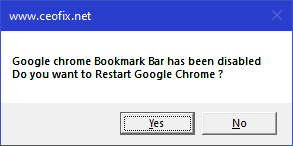
It’ll no longer display bookmarks bar on New Tab page and other webpages.
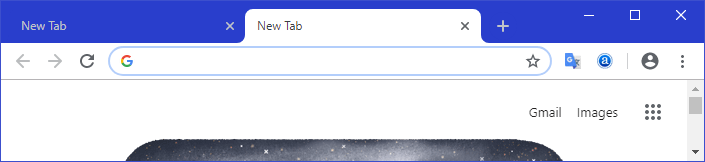
4- if you want to apply enable the Google Chrome bookmarks bar simply double-click on the Chrome_bookmark_bar.vbe file. User Account Control (UAC) window can popup and asks you if you want to allow it, Click ok to proceed.
5-It will show a pop-up window with the text “Google chrome bookmarks bar has been enabled. Do you want to restart google chrome?”
Just Click yes button.
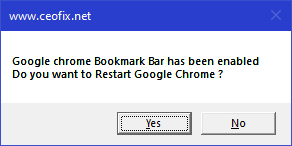
It’ll display bookmarks bar on New Tab page and other webpages.

Published on: Oct 27, 2019-edited date: 09-09-2022
