
Windows 10 has an app called Camera that lets you use your webcam to record videos and take photos. You can use the Windows 10 Camera app to snap a quick headshot photo for use as an account photo on your computer, Facebook, video calls with Skype, post videos on YouTube, livestream on Facebook and complete a variety of other video-based activities. Windows 10 Camera app empowers you to change the brightness of images and videos.
Where are the camera brightness in Windows Camera app?
1- Click the Start button and locate Camera from the appearing app list.
2- When the Camera app becomes open, click the gear icon located in the top left corner.

3- Turn on the toggle button of Pro mode to view advanced controls for photos and videos.
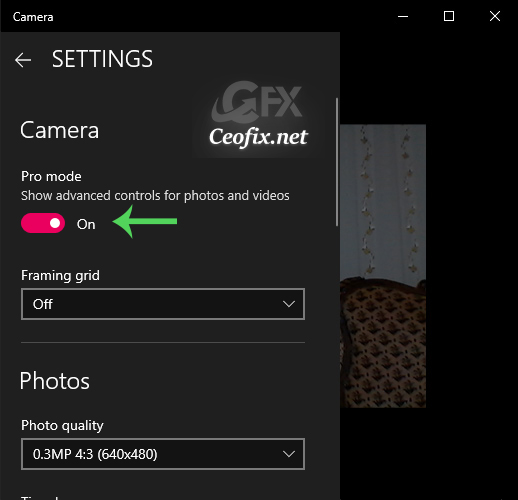
4- Once you are in Pro mode, In the left side you will view two icons, click the second one named Brightness.
5- A control bar will come into the view.

With the mouse, move the slider upwards to brighten your photos and videos or move it downwards to darken them.
That’s all..
Recommended For You

Some shitty webcam – can’t disable this stupid auto-brightness.
That slider does not work for me, the image is always the same. I use an external Webcam and it seems Windows cannot change the brightness.
@Robert
did you find a solution, I have the same problem.
Unfortunately when I opened up the camera app there was no gear icon to press – just one big bright screen
I was just looking for this information for a while. After six hours of continuous Googleing, at last I got it in your website. I wonder what’s the lack of Google strategy that don’t rank this type of informative websites in top of the list. Usually the top sites are full of garbage.