
Do you have connectivity issues or performance issues when you connect a mobile PC that is running Windows to a wireless access point ? You are not alone, recently The same happened to me, I have a Laptop and mostly use WiFi connection. Suddenly my connection started to drop.
Windows has a power saving feature, but for some odd reason, for some brands of wireless network adapters, they included the adapters in the power savings! Which means that Windows powers down the adapter, and you lose your internet connection. To solve poor performance or connection drop, I will try to show you the exact solution.
Fix Connectivity Or Performance issues Of Your Wireless Network
Uncheck “Allow the computer to turn off this device to save power”
1. Hit the Windows + S key combination
2. Type “Device Manager” (without the quotes, of course) into the search box.
3. Hit the little arrow next to “Network adapters,” which will expand the category so you can see your list of adapters. Or Open the “Run” dialog box by pressing and holding the Windows key, then press the R key (“Run”).Type the following command
devmgmt.msc.
4. Right-click on your wireless adapter, and select “Properties” from the drop-down menu.

5. Choose Power Management tab and Uncheck “Allow the computer to turn off this device to save power.”
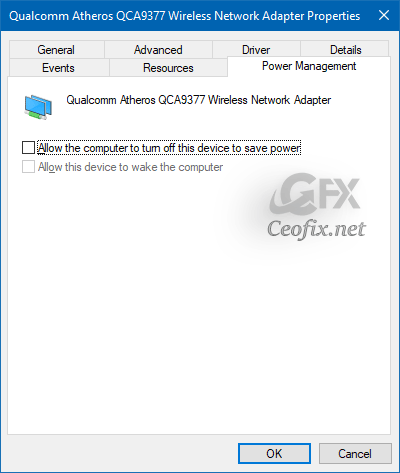
Change Power Saving Mode of Wireless Adapters to Maximum performance
The above setting didn’t solved my problem, but it was necessary here is the final solution ;
1. Right click the Power icon in the taskbar and click on Power options
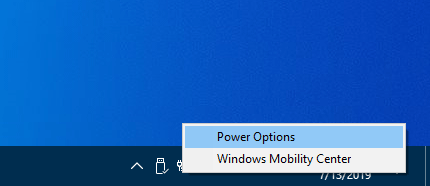
2. Click on the Change plan settings

3. Click Change advanced power settings

4. You can now make changes to the power plan settings, Expand open Wireless Adapter Settings and Power Saving Mode, select the mode you want in the drop down menu(s), and click on OK

we have coded a script to make your job easier, just download the script at the end of the page and Unzip it then double click and run it that’s all. You have completed the second step with one click.


Watch Video:
Published on: Jul 14, 2019-edited date: 09-12-2023

Very nice tutorial, I have set My Wireless Adapter Power saving mode “Maximum Performance” . Microsoft coders were probably drunk when offering this option. To saving power we must have connectivity issues ????? what a genius idea .
@John G
hahahaha 🙂 your are cool 🙂 😀